Multisig Wallet
マルチシグウォレットとは、通常のウォレットとは異なり、コイン送信をする際などに複数の秘密キーの承認を必要とします。
ウォレットに複数の鍵をかける、というイメージです。
通常のウォレットの秘密キーはひとつです。
万が一パソコンやスマホがウィルスにかかったり、パスワードやオンライン環境で保管している秘密キーをハッキングされたりすると自分のコインを失うリスクがあることになります。TRIAMのマルチシグウォレットの場合は、一つのウォレットに対して秘密キーが3つあり、それをオフラインの場所で管理することで仮に一つの端末がハッキングされたり、パスワードが一つ流出したりしても、コインの盗難を防ぐことができる、という効果があります。
秘密キーが複数あることによりセキュリティーが何倍にも上がると考えられています。
"Multisig wallet" is unlike ordinary wallet, it requires approval of multiple "secret keys" when sending coins etc.
It is an image of multiple "locks" on Wallet.The usual wallet's secret key is one.
In the unlikely event that computers and smartphones are infected by viruses or hacking passwords or secret keys kept in the online environment there is a risk of losing their coins.
In the case of TRIAM's "multisig wallet", there are three secret keys for one wallet, and manage it in an offline place. Even if one terminal is hacked or one password leaks, it is possible to prevent the theft of the coin.
It is thought that security is increased many times because there are multiple secret keys.
【マルチシグウォレットの設定手順】
~Procedure for setting multisign wallet~
①アカウントにログインし、メニューの「マルチシグウォレット」から設定します。
Log in to your account and set it from "Multisig Wallet" in the menu.
②「マルチシグウォレット作成」をクリックして、マルチシグ化したいウォレットを選択します。
※ウォレットをマルチシグ化した後のトークン・トラストは出来ません。
Click "Create Multisig Wallet" and select the wallet you want to "multisig".
※You can not do Token Trust after "Making Multisig" Wallet.
③次の画面でこのマルチシグウォレットに紐づけられる3つの秘密キーを生成します。「キーペアを生成する」をクリックすると、自動的に生成され、端末にキーペアがダウンロードされます。この時生成された秘密キーを含む3つのキーペアは、今後このマルチシグウォレットでコイン送信を行う際に必要となる大変重要なものです。必ず内容を確認して安全な場所に保管してください。
On the next screen, we generate three secret keys associated with "Multisig wallet".Clicking "Generate key pair" will automatically generate and download the key pair to the terminal.Three key pairs including "secret key" generated at this time are very important which will be necessary for coin transmission with this "Multisig wallet" in the future. Please be sure to check the contents and keep it in a safe place.
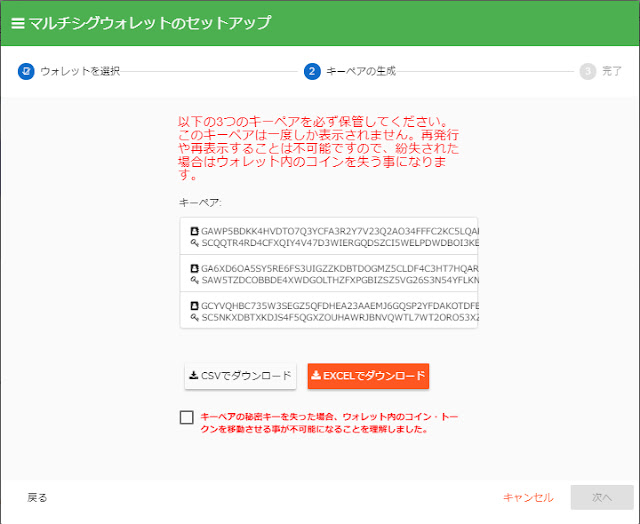
④3つのキーペアが表示されている画面下部の「キーペアの秘密キーを失った場合、ウォレット内のコイン・トークンを移動させる事が不可能になることを理解しました」のチェックボックスにチェックを入れて「次へ」をクリックするとウォレットのマルチシグ化は完了です。
Check the check box of "Understand that it will be impossible to move coins / tokens in Wallet if you lose the secret key of the key pair" at the bottom of the screen where the three key pairs are displayed Click "Next" to complete "Making multisig" of Wallet.
【マルチシグウォレットでコインを送信する手順】
~Procedure for sending coins with multi-sigulet~
①アカウントにログインし、メニューの「マルチシグウォレット」から作業します。
Log in to your account and work from the "Multisig wallet" menu.
②ウォレットを選択して、ウォレット内の送信したいコインをクリックします。
Select Wallet and click the coin you want to send in Wallet.
③「コイン・トークンを送る」をクリック
Click "Send coin · token".
④送信先のウォレットアドレス、送信数量を入力します。
Enter the destination wallet address and send quantity.
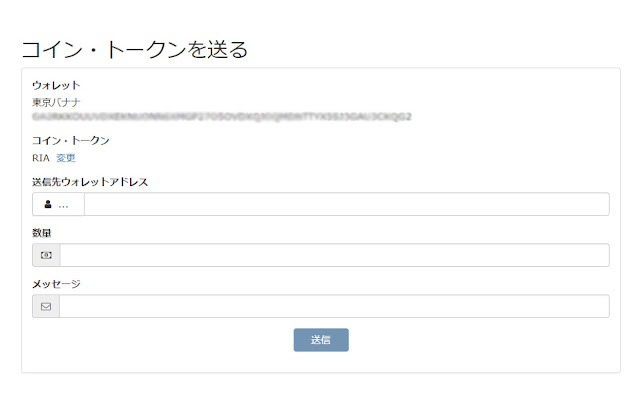
⑤「送信」をクリックすると、秘密キー認証の入力ボックスが表示されます。この時にコイン送信に使用するウォレットに属する3つの秘密キーの入力が要求されます。各入力欄に秘密キーを入力して「認証」ボタンをクリック。
Clicking "Send" will display the "Private Key" authentication input box. At this time, you will be prompted to enter three secret keys belonging to the wallet used for coin transmission. Enter the secret key in each entry field and click "Authentication" button.
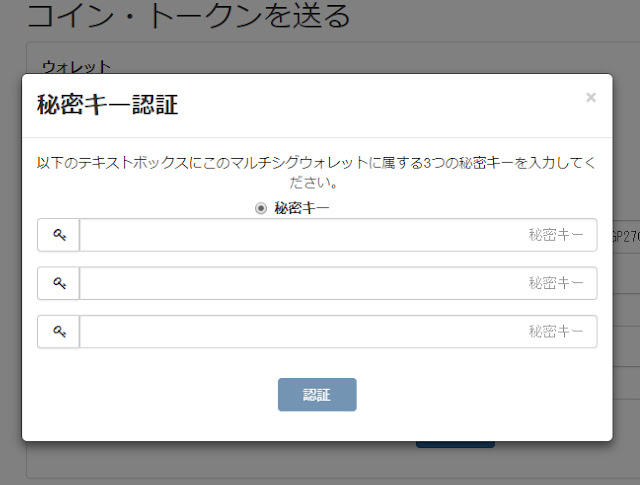
⑥最後に2段階認証のコードを入力して送信完了です。
Finally, the code of "2 step verification" is input and transmission is completed.
マルチシグウォレットの3つの秘密キーは、キーペアの生成時にダウンロードされたファイルの右側に表示されているものです。左側に表示されている「PUBLIC KEY」とペアになっています。コイン送信の際に「PUBLIC KEY」を入力しても承認されませんのでご注意ください。
The three "secret keys" of "multisig wallet" are those displayed on the right side of the file downloaded when generating the key pair. It is paired with "PUBLIC KEY" displayed on the left side. Please note that inputting "PUBLIC KEY" at the time of sending a coin will not be approved.

マルチシグウォレットを作成する際の注意点
~Points to note when creating "Multisig wallet"~
・ウォレットをマルチシグ化した場合、そのマルチシグウォレットはシェアウォレットに設定することはできません。同じく、シェアウォレットに設定されているウォレットをマルチシグ化することもできません。
You can not set "wallet that has been multisig " to "share wallet". Similarly, it is not possible to "multisigrate" the wallet that is set to "share wallet".
・ウォレットをマルチシグ化した場合、取り消しや通常ウォレットに戻すことはできなくなります。
If you "make multisig" wallet, you can not cancel it or return it to normal wallet.
・ウォレットをマルチシグ化した後は、他のトークンをトラストしたり、ウォレット内にすでに保有しているトークンをトラスト解除することもできなくなります。
Wallet "multisig" can not trust another token or cancels the trust in the token already held in the wallet.
・あなたが発行者の場合、あらたにトークンの作成・発行をする際に設定する「トークンの手数料を受け取るウォレット」にマルチシグウォレットを選択することはできません。
(マルチシグ化した際に、すでに「トークンの手数料を受け取るウォレット」に設定されている場合は、そのままご利用いただけます。)
If you are an issuer, you can not select "multisig wallet" for "Token fee-receiving wallet" which is set up when creating and issuing tokens anew.
(If you have already set "Wallet to receive token fee" when you "make it multising", you can use it as it is.)
・TRIAMのマルチシグウォレットは、コイン送信の際には毎回、秘密キーを3つすべてご入力いただく必要があります。3つの秘密キーのうち1つのみを紛失された場合でも、そのマルチシグウォレットは永久にご利用いただけなくなります。
TRIAM's "multisig wallet" requires you to enter all three "secret keys" each time you send a coin. If even one of the three "secret keys" is lost, that "multisig wallet" will be unavailable forever.
キーペアはウォレットをマルチシグ化する際に1度だけ表示されます。再表示や再発行等は不可能となっておりますので、保存・保管を確実に行って下さい。
The key pair is displayed only once when wallet "multisig" is done. Since redisplay and reissue etc are impossible, please save and keep securely.
ウォレットをマルチシグ化する際は、上記の様々な要素を考慮したのち、慎重に行っていただきますようお願いいたします。
When making Wallet "multisig", please consider carefully after considering the various factors mentioned above.
セキュリティ面では優れているマルチシグウォレットですが、利用者の秘密キーの保管スキルが問われるという一面もあります。
マルチシグでは、あらかじめ秘密キーを3つ設定しておくことで、仮にひとつの秘密キーが盗まれてしまっても、ウォレット内の資産が奪われないようにする堅牢な仕組みです。
ただし、ご注意いただきたいのは、秘密キーを複数の場所に分けて保管する、ということです。
例えば、ひとつのパソコンに3つのキーペア・秘密キーを保存している場合、そのパソコンがハッキング(クラッキング)されると、全ての秘密キーが盗まれてしまいます。
これでは、秘密キーを複数にした意味やコールドウォレットにした意味がありません。せっかくマルチシグウォレットを利用して、秘密キーを複数生成してセキュリティを強化するのですから、秘密キーは別々の場所に保管するようにしましょう。
Although it is superior in terms of security "multisig wallet", there is also one aspect that the user's secret key storage skill is questioned.In "multisig", by setting three secret keys in advance, even if one secret key is stolen, it is a robust mechanism to prevent assets in Wallet from being deprived.However, please note that "Keep secret keys in multiple places".For example, if you store 3 key pairs / secret keys on one computer, all the secret keys will be stolen when the computer is hacked (cracked).
With this, there is no meaning to make multiple secret keys or "cold wallet" meaning. Let's keep secret keys in different places, because we are using "multisig wallet" to generate multiple secret keys to enhance security.